RPT System Tutorial for Committee Managers Uploading Candidate Documents
VIEW THE MOST CURRENT INFORMATION ON THE WEINBERG COMMONS (NETID REQUIRED).
A Step-by-Step Guide for a Candidate's Department Administrators Uploading Documents to the Candidate Packet in RPT
Please note: Even in specific tenure/promotion cases wherein department administrators are uploading all documents for candidates, candidates MUST complete two candidate forms in Faculty Folio RPT. Given how the interface is constructed, there is no way around this requirement. For more information on the candidate forms, please see step 7 below.
1. Log in to Northwestern Faculty Folio.
- After navigating to facultyfolio.northwestern.edu, log into Faculty Folio using your NetID and password.
2. On your home page, navigate to your assigned Cases (see the left-hand menu).
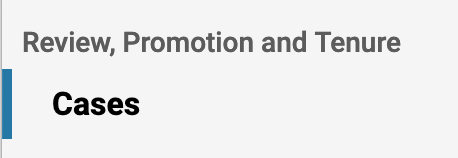
- Select the name/link of the candidate you'd like to review.
3. Explore the Case Materials page to view all candidate requirements and sections.
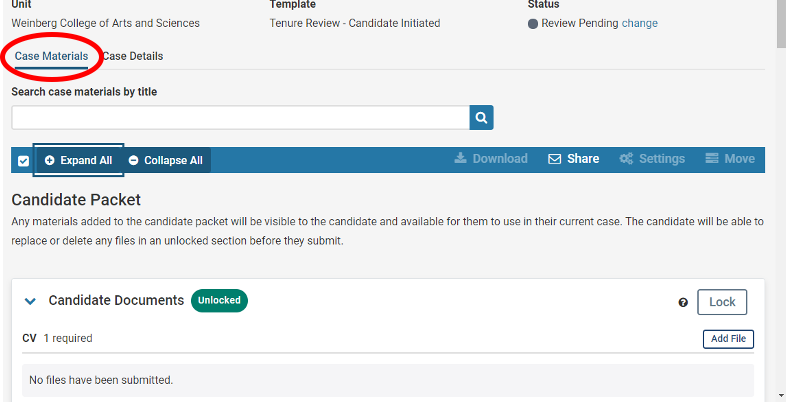
4. Select Add File to upload a document or a group of documents to a section.
- Under each expanded section, note the documents requested (bolded), a number (or a range of numbers) denoting the number of uploads expected, and whether or not the listed document is required.
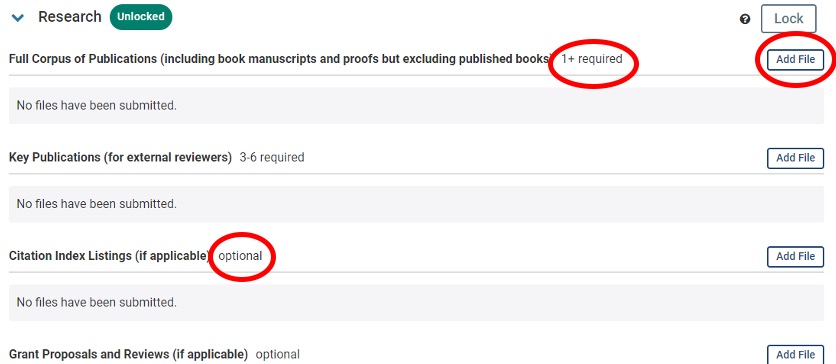
5. Add new files by browsing files on your computer or by dragging and dropping your files into the pop-up box.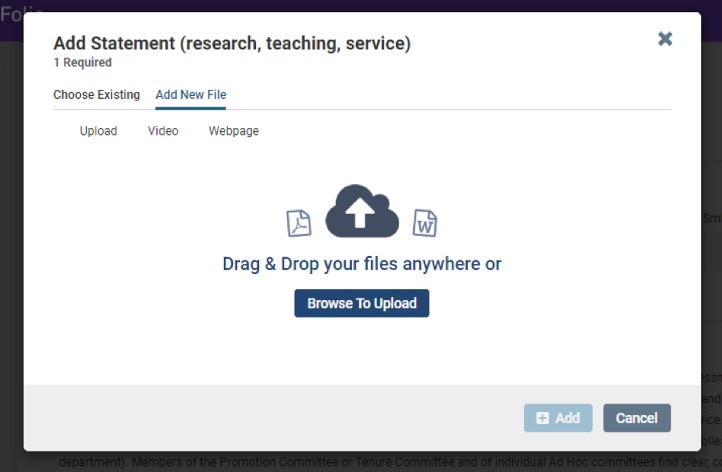
- Follow the Guidelines for Candidates for Tenure and Promotion, pages 7-11 and Appendix 1 , as well as Preparing a Curriculum Vitae for Promotion Review for further instructions on preparing required candidate documents.
-
Before uploading a document, such as a key publication (which the candidate has listed on the “Complete List of Key Publications Form”), please apply the proper naming convention to it.
- For example, if the first item on the form is “Apple Trees: A Brief History,” you should rename the publication “Smith_key_publication_1” (using the surname Smith as an example). The second item on the form should be renamed “Smith_key_publication_2,” and so on. Visit the Required Materials for Tenure Candidates and the Required Materials for Promotion Candidates on the Weinberg website for more information.
- If a candidate chooses to upload some of their own documents, these documents cannot be edited, renamed, or deleted by a committee manager. In order to delete these documents, a candidate would need to log in and delete the document.
-
If multiple uploads are required in a section, the uploaded documents (i.e., documents already uploaded to a section such as “Full Corpus of Publications”) can be reordered by dragging and dropping each file in the preferred order. Please note that if you are uploading more than 20 documents, it is easiest to upload and re-sequence 10 documents at a time.
Re-sequence the publications in this section by hovering over the edge of the box around a title that you wish to move. When you hover over an edge, you will see a cursor with four arrows that resembles this:
 Please drag the cursor to where you would like to relocate/drop the title.
Please drag the cursor to where you would like to relocate/drop the title. 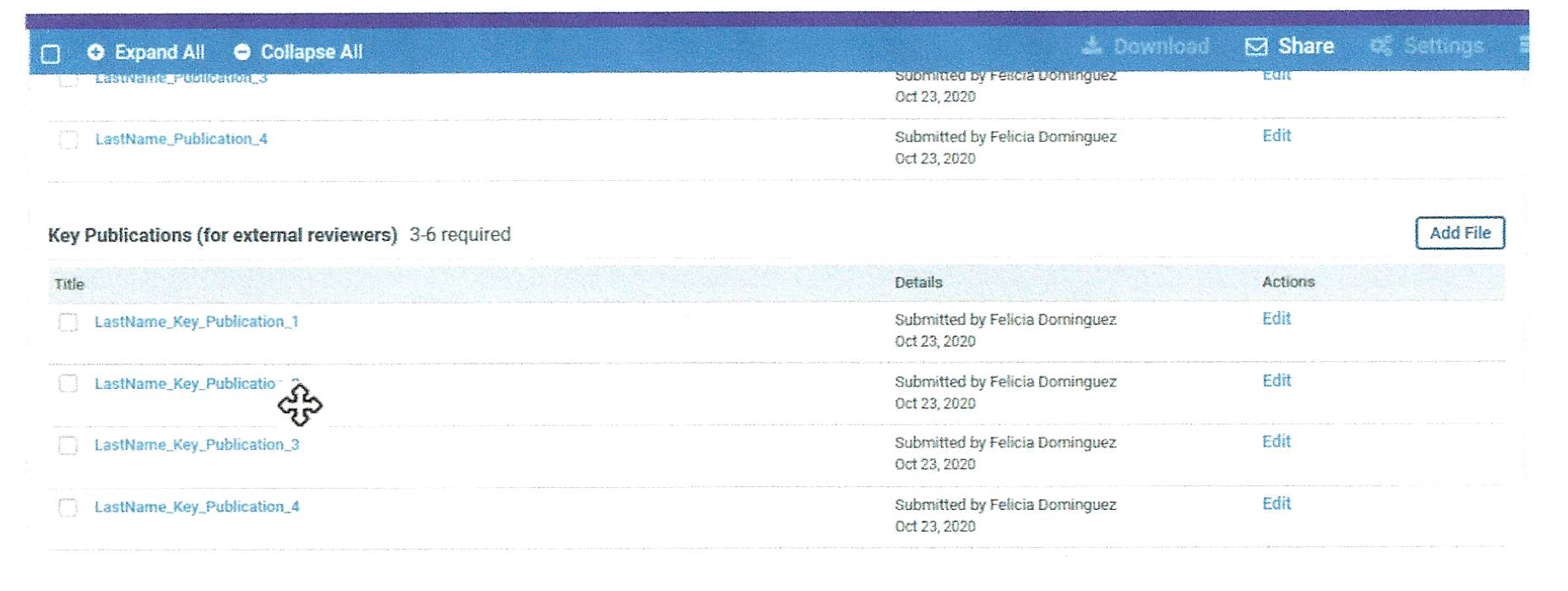
6. Add videos or web pages by navigating to those options in the pop-up.
- Please note that webpages and videos will be viewable in a candidate's dossier/packet, but they will not be downloadable/printable from the packet.
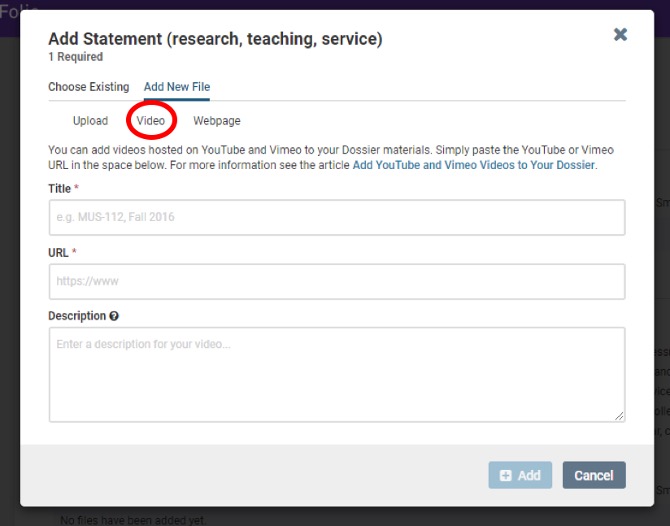
7. Faculty Folio RPT facilitates the use of forms to collect information from candidates and departments. One department form, the “List of Suggested Student Referees Form,” requires the candidate’s input. The two candidate forms, the “Complete List of Key Publications Form” and the “Candidate’s Faculty Representative Form” MUST be completed by the candidate. The former of the candidate forms is viewable/editable by committee managers, but the latter is not.
- To complete the two candidate forms, the candidate must log into Faculty Folio RPT. The RPT Tutorial for Candidates, step 9, provides specific instructions for the candidate on how to complete the candidate forms.
- A committee manager should NOT lock a section in the Candidate Packet if a candidate form has not been completed by the candidate. Locking a section will make the required candidate forms inaccessible to the candidate.
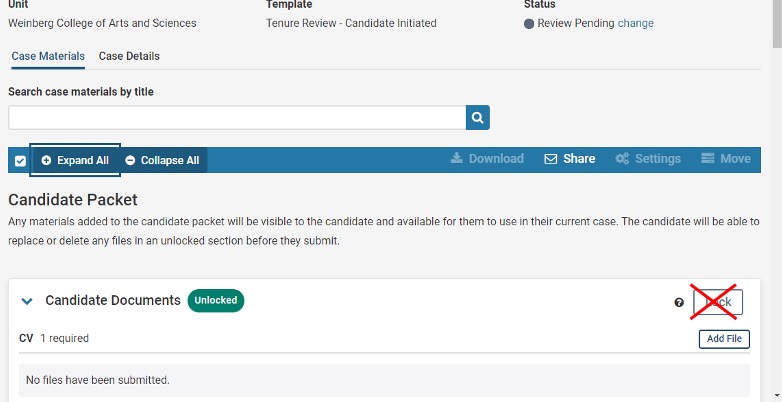
8. When all required documents have been uploaded to the Candidate Packet, select Read Case at the top of the Case Materials page to preview how the candidate’s dossier/packet (submitted documents) will appear to reviewers. 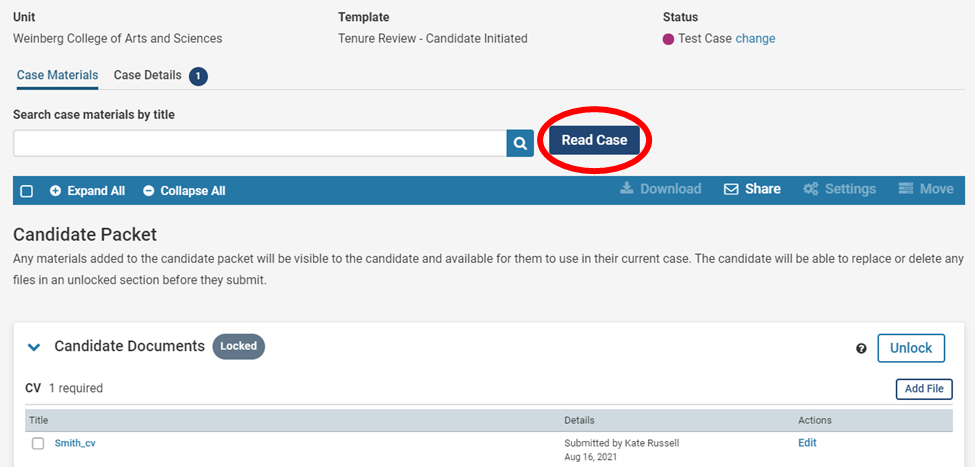
9. Explore the Case Details page to view the required documents that need to be uploaded by the committee manager.
- Visit the RPT System Tutorial for Committee Managers for further instructions on uploading department required documents/forms.