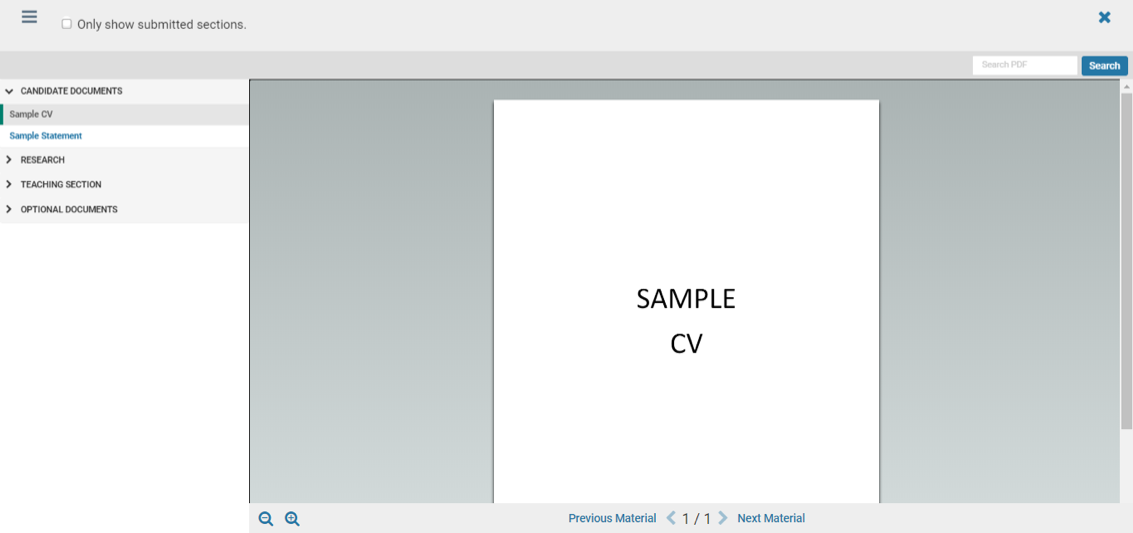RPT System Tutorial for Candidates
VIEW THE MOST CURRENT INFORMATION ON THE WEINBERG COMMONS (NETID REQUIRED).
A Step-by-Step Guide for Tenure-Line Faculty Applying for Review
1. Log in to Northwestern Faculty Folio.
- Using the email notification you received or by navigating to facultyfolio.northwestern.edu, log in to Faculty Folio using your NetID and password.
2. Open your dossier/packet by selecting the left-menu link named Your Packets.
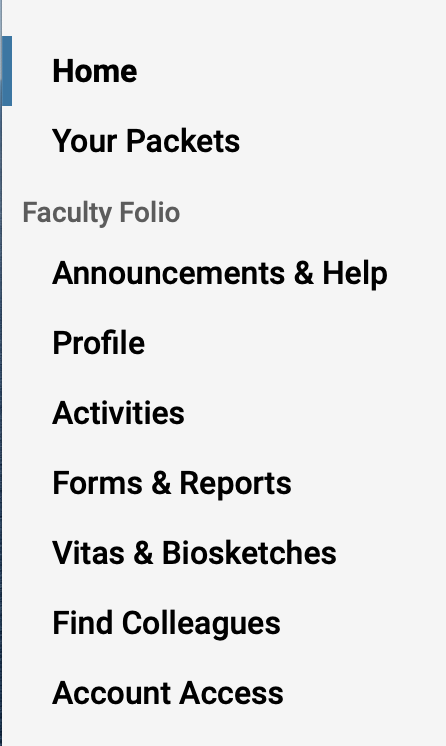
Select the active case with the most current date.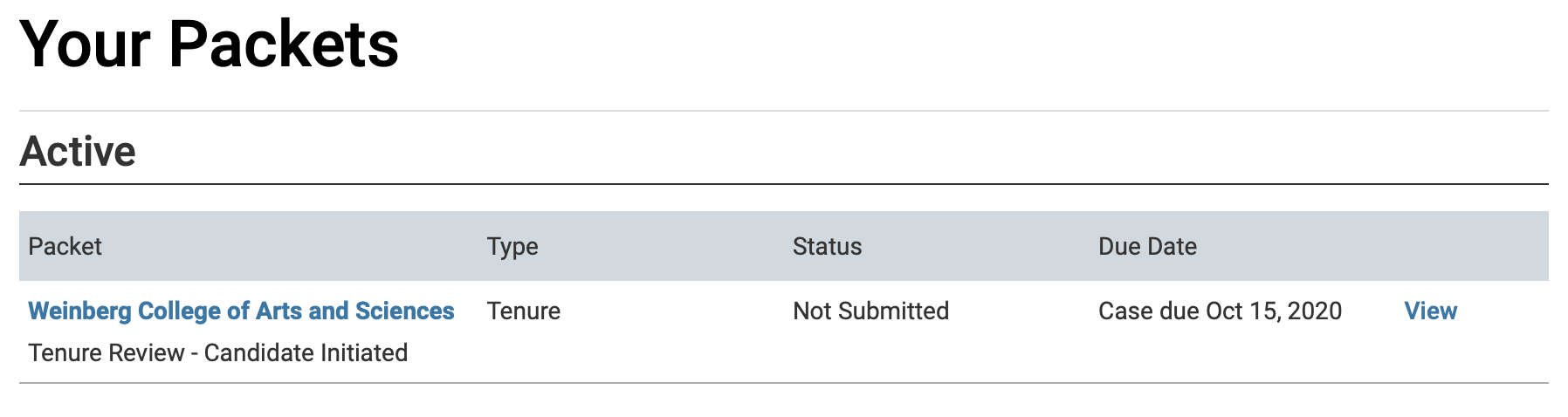
3. View Candidate Instructions from the Assistant Dean of Faculty Advancement, Elizabeth Kim.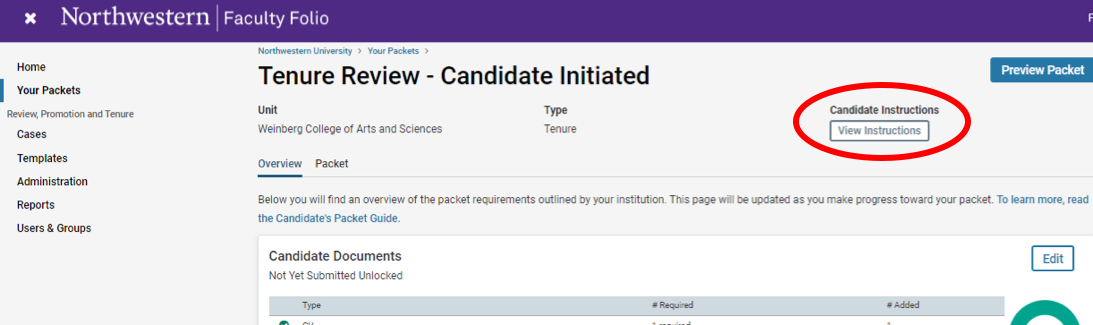
4. Take note of the packet due date at the top of the instructions.
- The due date is also accessible via Your Packets page.
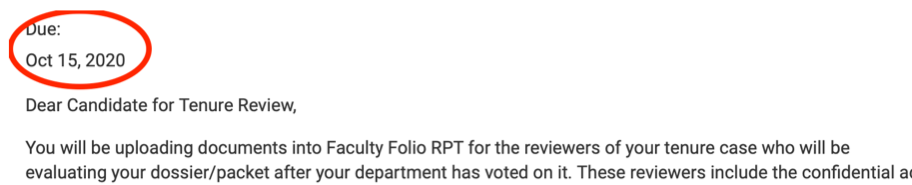
5. Explore the Overview page to view your packet's progress graphically.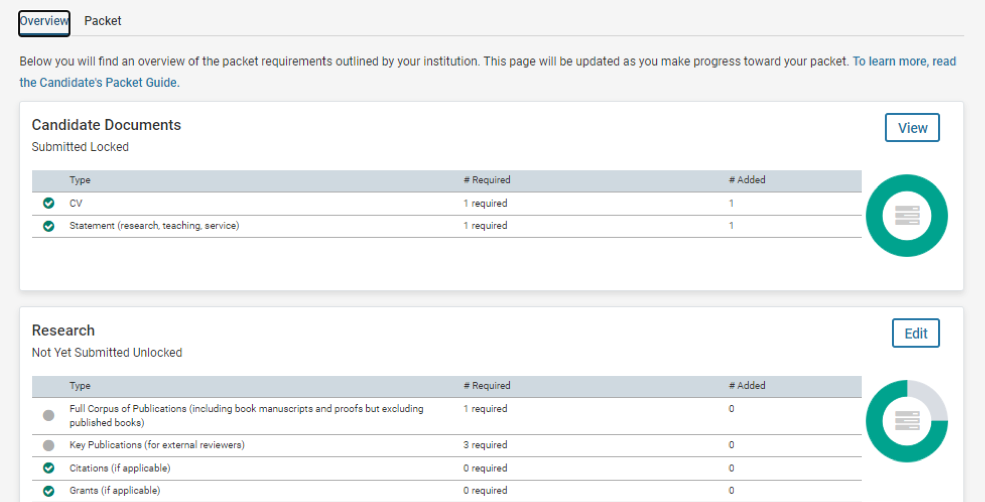
6. Explore the Packet page to view all submission requirements and sections.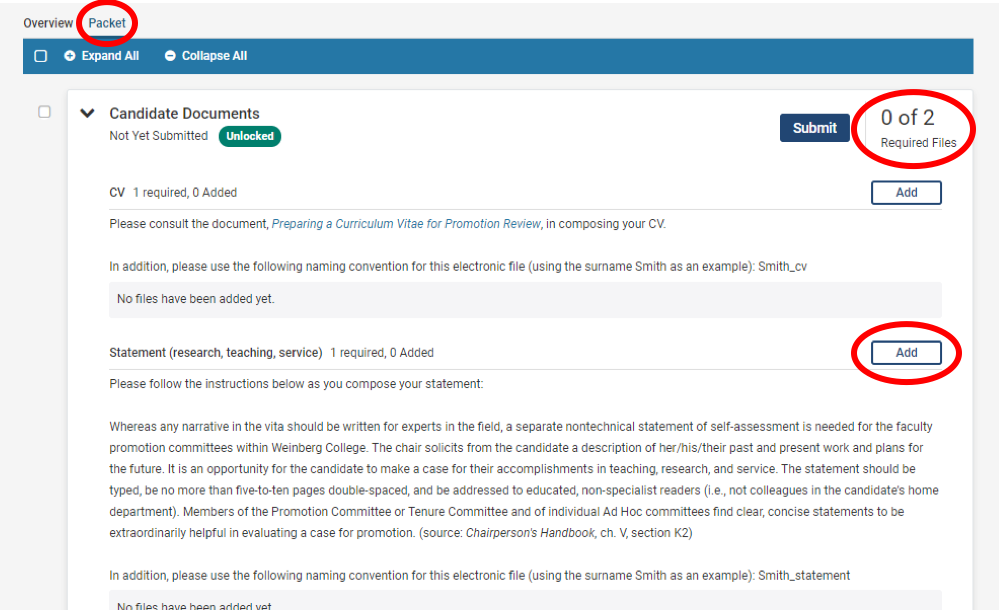
7. Add new files by browsing files on your computer or by dragging and dropping into the popup box.
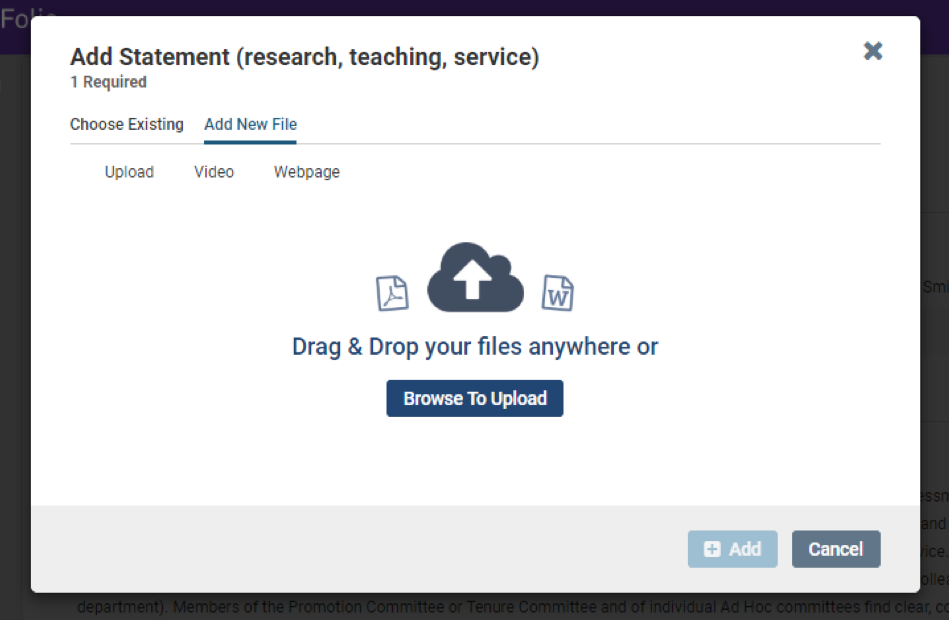
- Files uploaded by the candidate cannot be edited, renamed, or deleted by committee managers.
-
If multiple uploads are required in a section, the uploaded documents (i.e., documents already uploaded to a section such as “Full Corpus of Publications”) can be reordered by dragging and dropping each file in the preferred order. Please note that if you are uploading more than 20 documents, it is easiest to upload and re-sequence 10 documents at a time.
-
Re-sequence the documents in this section by hovering over the white space next to the title of the file that you wish to move. You will see a hand grabber icon. Please drag the file to where you would like to relocate/drop the file.
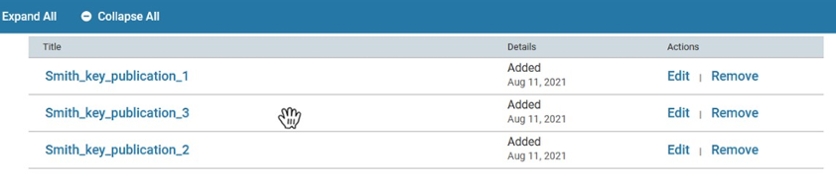
-
8. Add videos or web pages by navigating to those options in the popup.
- Please note that web pages and videos will be viewable in a candidate's dossier/packet, but they will not be downloadable from the packet.
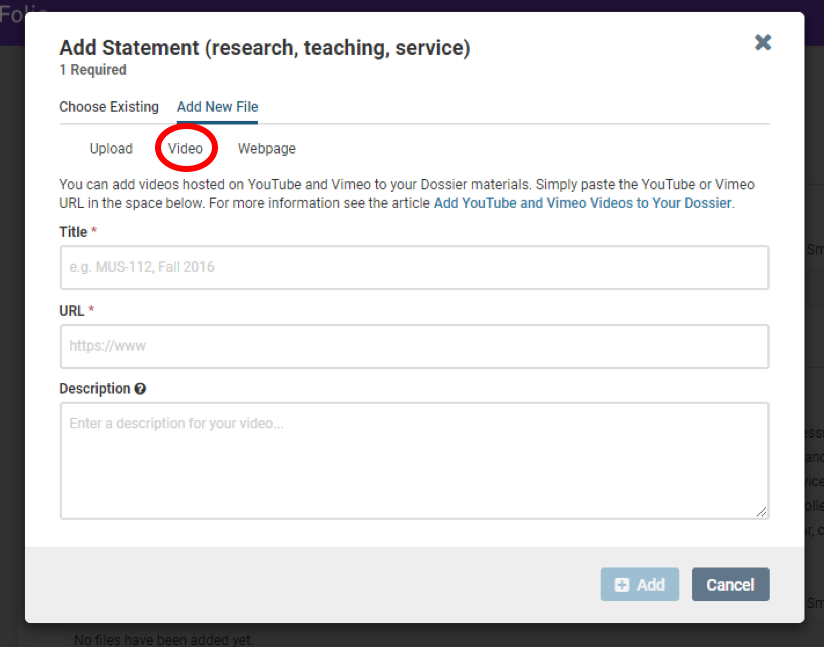
9. Candidates for promotion and tenure review will also need to complete two required forms: 1) the Complete List of Key Publication Titles form; and 2) the Candidate’s Faculty Representative form. The first form appears in the Research section of the packet, and the second form in the Teaching section. To access a form, you must select Fill Out Form.
Once in a form, you must fill all required fields (notated by red asterisks). The form is automatically saved as long as all of the required fields are completed. Select Return to Packet when you are done. Forms fields are editable until the section has been submitted or the dossier due date has passed.
- Note: ONLY CANDIDATES can complete required candidate forms. Department administrators and chairs cannot view form fields. If a section is submitted that includes a completed form, an administrator will see the field responses and when the form was submitted by the candidate.

10. Once an entire section is complete--that is, all of the required documents/forms have been uploaded--the candidate should select Preview to review the submission. Then select Submit to advance the materials in the section to the next step in the review process.
- Note of Caution: Once you submit a section, you can no longer edit it. Therefore, please carefully review the documents uploaded to a section BEFORE selecting Submit.
- Four sections need to be submitted. After all documents in a section are submitted, the word Locked should appear, and the section will no longer have a viewable submit button.
- The next review step, after candidate submission, is the candidate's department. If a section was submitted in error, the candidate should notify the department administrator.
- Candidates are responsible for the content approval and final submission of form and document uploads made to the Candidate Documents section of Faculty Folio RPT.
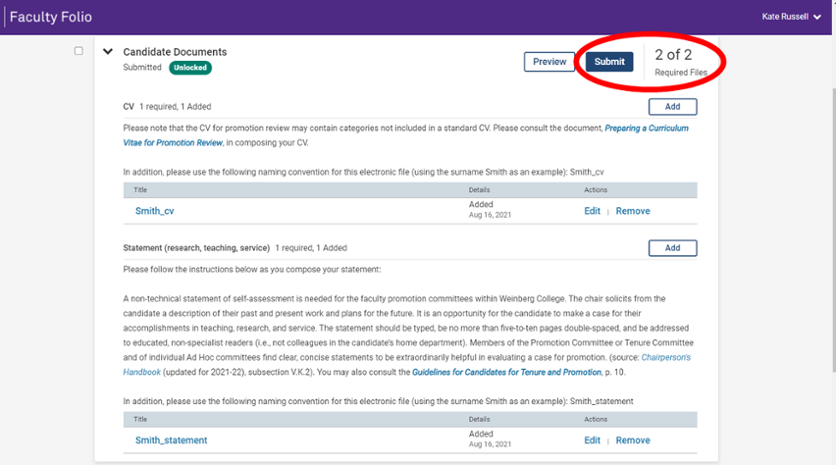
11. Select Preview Packet, at the top of the window, to preview how your dossier/packet (submitted documents) will appear to reviewers.

12. Explore the Preview Packet page.