Getting Started
login to Faculty folioLog in with your NetID. Need help logging in?
|
VIEW THE MOST CURRENT INFORMATION ON THE WEINBERG COMMONS (NETID REQUIRED).
Getting Started
Step-by-Step Guide
View or print a one-page step-by-step guide to Faculty Folio.
Quick Guide
View or print a one-page quick guide to Faculty Folio.
Your Action Items in NU Faculty Folio
After logging into Northwestern Faculty Folio, facultyfolio.northwestern.edu, you see a home page with a left-hand navigation menu and action items.
Your Actions Items, during the vita supplement collection, should include a link to your school's vita supplement. Select this link to view what is required for submission. Most of the sections in the vita supplement overlap with the sections in Activities:
- If you enter work in the Activities section--and those activities take place in the year of the vita supplement collection--you will also see those activities in your vita supplement form.
- If you enter activities in the vita supplement, they will also appear in the Activities section.
Other action items may include verifying that you are a co-author on a work also authored by someone at Northwestern or indicating to the system which of two duplicate activities should be deleted.
Left-Hand Menu Options
Left-Hand Menu Navigation of NU Faculty Folio
- Announcements & Help includes links to Northwestern email support and the suggestion box as well as vendor support sites.
- Profile is where you view contact, education, and position information imported from the University system of record and where you edit and add other personal profile details. Sections are described in the "Profile" section of this web page.
- Activities is available year-round and allows you to record work in advance of--or during--the activity collection period of your school. Activities sections are described in the "Activities" part of this support site, under "Faculty Support."
- Forms & Reports contains forms or vita supplements that your school needs you to fill out. You can also access here forms you previously submitted for your school.
- Reports > Prior Activity Input Forms: Navigate to this link to view snapshots of vita supplements or forms you submitted for your school previously.
- Vitas & Biosketches allows you to create and run vitas and biosketches.
-
Access the ORCID registry here. See the separate "ORCID" section on this web page for more details.
- Select the Add button to create a personal template in order to output exactly what you want from Faculty Folio. Select an institutional template as a start, and then you may show/hide and format the output as you wish.
-
- Find Colleagues is not used by Northwestern University.
- Account Access allows you to delegate access to your account beyond those already allowed by Northwestern Faculty Folio administrators (likely your Dean's Office administrators). This section also displays others' accounts to which you have access if they have chosen to grant you access--or if your Dean's Office set up the access for you already.
Help with NU Faculty Folio
Seek out support using the Weinberg Faculty Folio support email via Weinberg-Faculty-Folio@northwestern.edu.
Suggestion Box
Submit your ideas and issues to the Weinberg Faculty Folio suggestion box.
Clearing Browser Cache and Refreshing Your Browser Window
If the left-hand menu doesn't display as you expect it to--most importantly, Activities and Profile should display--try the following:
- Select "Home" (if you see it) in the left-hand navigation. Perhaps the left-hand navigation will refresh for you.
- Refresh the web page by selecting an icon that looks like a recycling arrow in your browser, likely near the address bar in your current browser.
- If neither of the above improves your user experience, try clearing your browser cache or using a different browser. If you do choose to clear cache, be sure to quit out of the browser entirely and restart it before logging into Faculty Folio again.
Grant Proxy or Emulation Access to Someone
To grant proxy, or emulation, access to an administrator, department chair, or another Northwestern user:
- Navigate to Account Access in the left-hand menu.
- Select Add.
- Select the "Emulate" checkbox. Also required is an expiration date of the emulation access. You may also add any notes.
- Select the Select Faculty button (even if the person you wish to add is staff).
- In the "Search" field at the top of the window that opens, enter the last name of the person you wish to add as a proxy to your account and select return on your keyboard.
- Be sure the "Show Support Accounts" check box is selected if you are granting proxy access to a staff member.
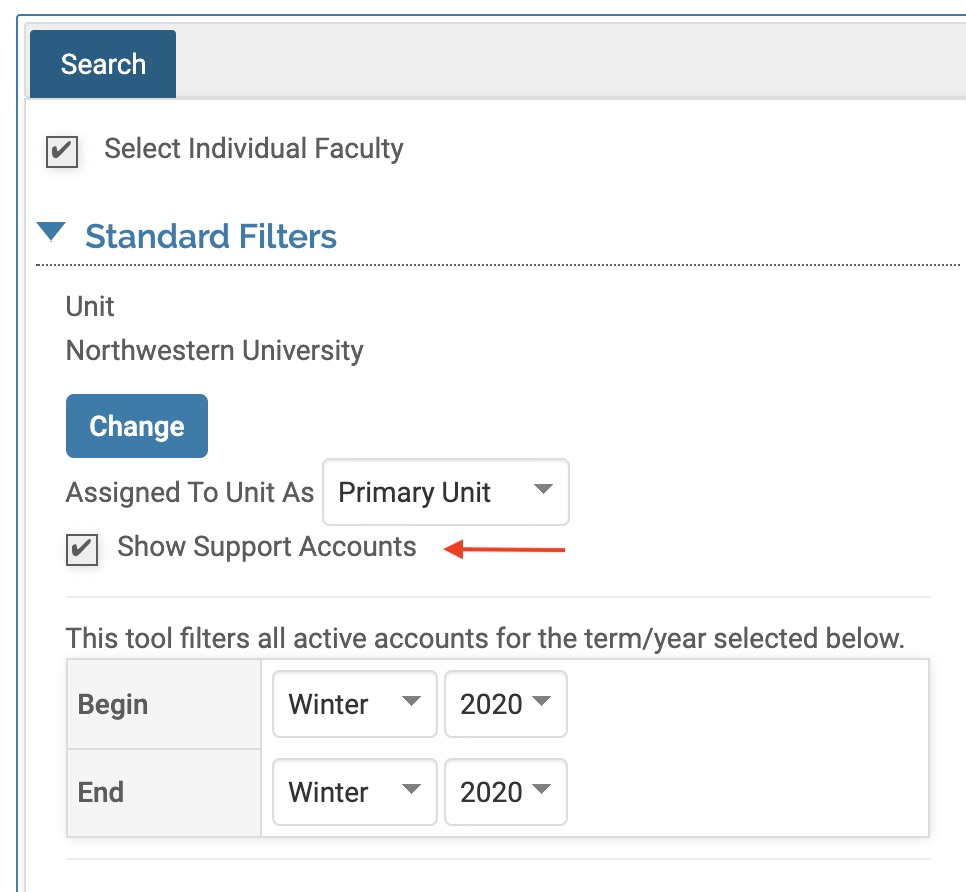
- Only individuals in your department--either faculty or staff--who also have accounts in Faculty Folio can be searched here. If an individual in your department is not appearing when you search, please contact Weinberg-Faculty-Folio@northwestern.edu.
- In order to add the proxy to the "Selected" box, select the individual in the "Available" column (when selected, the information will be blue) and then select the right-facing arrow in the column between the two boxes.
- The proxy you selected should appear in the "Selected" box.
- At the bottom of the window, select the Select Faculty button again.
- Select Save after verifying the expiration date.
- Select Okay and then you should see the proxy you added in the "Users Granted Access to My Account" list.
View users with access to your account in the "Users Granted Access to My Account" section.
View other faculty whom you can emulate under "Accounts I Can Access" OR via Administration in the left-hand menu. If you have access to all faculty in a department, your proxy/emulation access is viewable via Administration > Administration > Emulate User.
Use the Delete Selected button to remove individuals as proxy to your account in Faculty Folio.
Emulate Another Faculty Folio User
Proxy or emulation access to another Faculty Folio user account is available in two ways, depending on the level of proxy access you have:
- Via Account Access (in the left-hand menu)
- Use Account Access if you have been granted access to an individual faculty or to a few faculty.
- Via Administration (in the left-hand menu)
- Use Administration > Administration > Emulate User if you have department access to emulate all faculty in a Northwestern department.
- Via Emulate User, under the Administration menu option, select the blue hyperlink number (the number of faculty whom you are able to emulate). You should then see the list of all faculty, selectable for emulation.
To receive access to an individual faculty account, the faculty member can follow the steps in the section on this web page named, "Grant Proxy or Emulation Access to Someone."
To receive access to emulate an entire department's faculty, please email Weinberg-Faculty-Folio@northwestern.edu and someone can assist you with the steps to request the permission.
Weinberg Vita Supplement / Activity Reporting in 2022
While the Northwestern Faculty Folio system prompts you every winter with an "Action Item" to update and submit Vita Supplements, the "Activities" section of Faculty Folio is available year-round.
Narratives are the only sections unique to the Weinberg Vita Supplement collection in winter.
If you enter activities in any other Activities section throughout the year, those activities--if they took place in the year of the supplement--will also appear in your Vita Supplement. You need only submit the supplement after verifying the activities display properly for the year in question.
2022 CV and Vita Supplement Submission Timeline
Specific dates in the timeline will be added soon.
January 18, 2022: Weinberg College open the vita supplement collection in NU Faculty Folio. All Weinberg College faculty will complete the same version of the vita supplement.
March 8, 2022: Completed vita supplement and attached CV due for faculty.
March 29, 2022: Materials available for Chair Review.
May 3, 2022: Chair Review period ends.
May/June 2022: Budget Committee review of vita supplements and CVs.