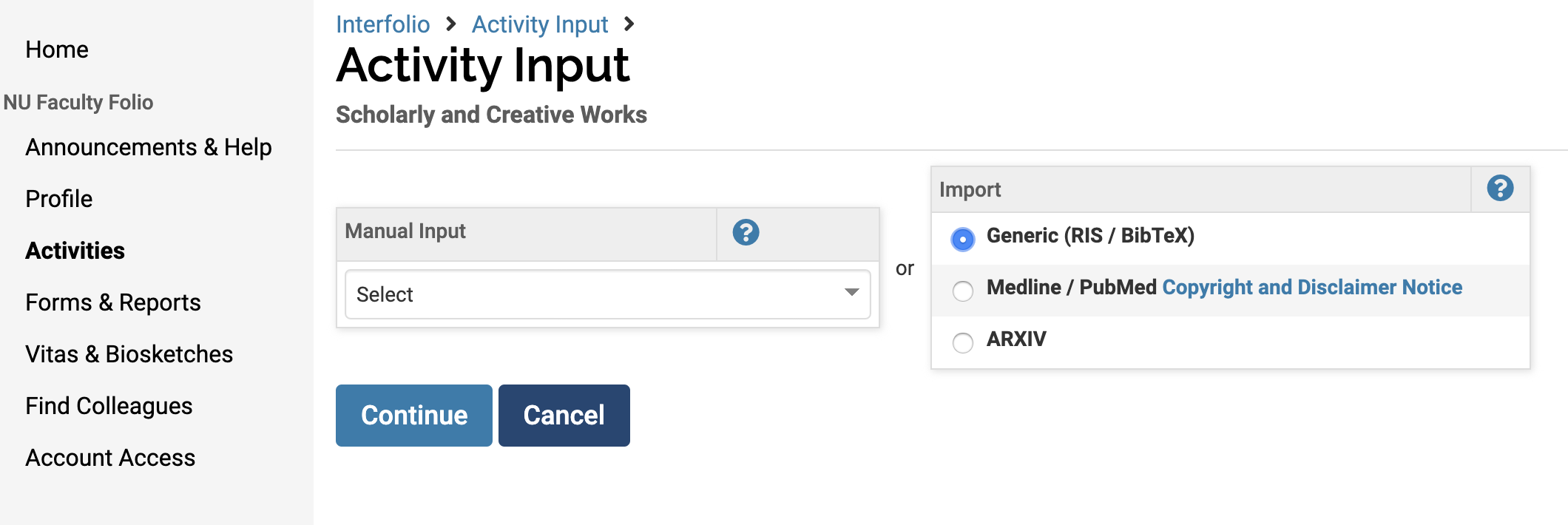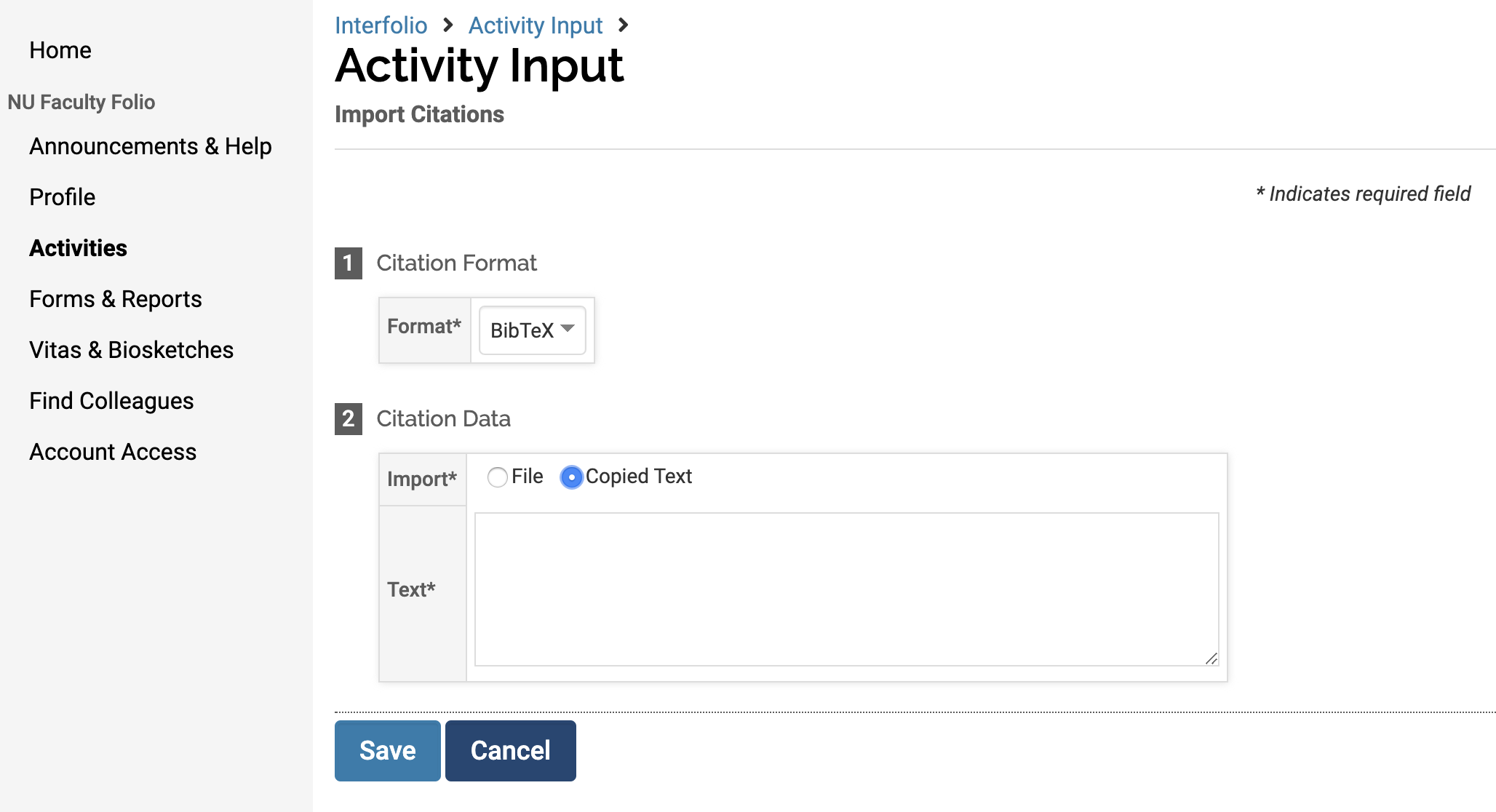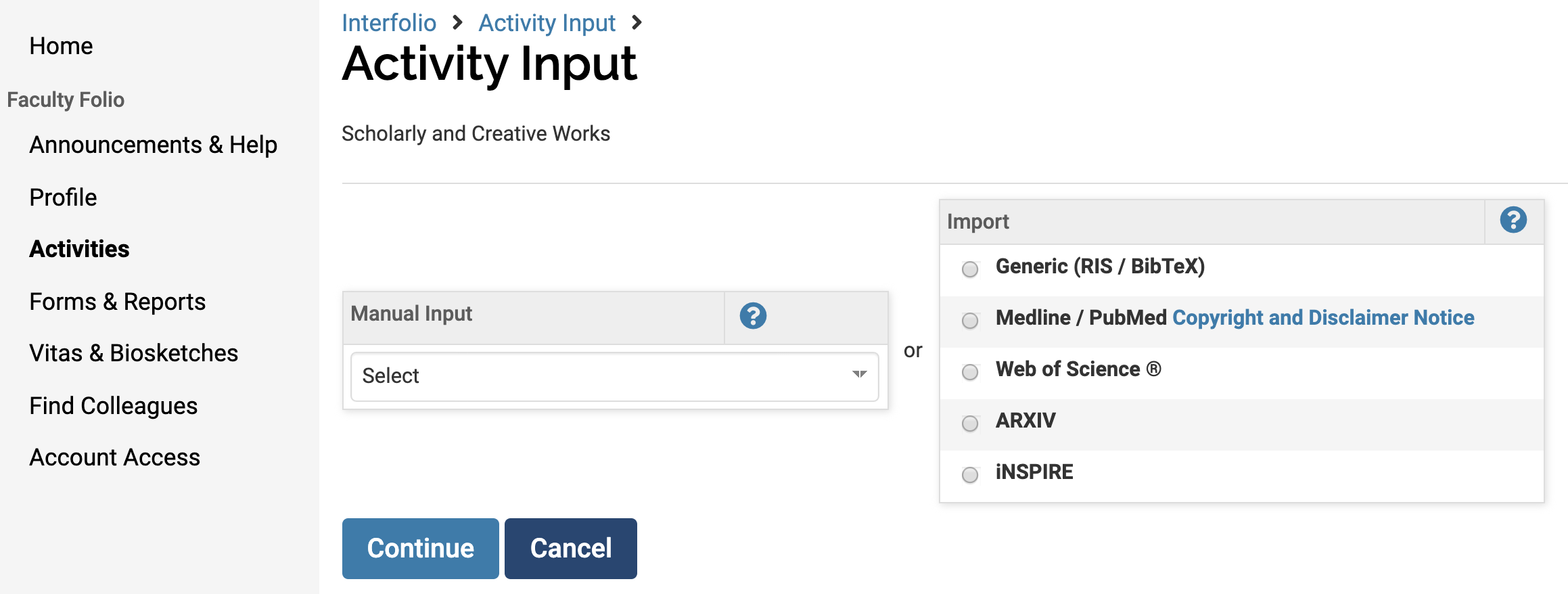Data Integration
VIEW THE MOST CURRENT INFORMATION ON THE WEINBERG COMMONS (NETID REQUIRED).
Find descriptions of the University systems of record used to populate sections in Faculty Folio as well as options for self-service integrations, such as ORCID and Web of Science.
ORCID
Access the ORCID registry via "Vitas & Biosketches" in NU Faculty Folio.
If you have an ORCID ID, or would like to set one up, navigate to "Vitas & Biosketches" and select "Create or Connect your ORCID ID" in the "ORCID Registry" row. You then have the option to import the following:
- scholarship (mapped to "Scholarly and Creative Works (Option 1: Import, Integration, or Data Entry)" section of Activities)
- education (mapped to "Degrees" section of Profile)
- employment (mapped to "Work History" section of Profile)
- funding (mapped to "Grants Awarded" section of Activities)
Google Scholar
Via the "Scholarly and Creative Work (Option 1: Import, Integration, or Data Entry)" section of Northwestern Faculty Folio, you are able to import Google Scholar citations yourself:
- Navigate to the BibTeX or RIS format of the citation in Google Scholar and copy it. Because different publication sites are linked in Google Scholar, you may find the citation formats under different labels, such as "Export" or "Citation Tools."
- Navigate, within NU Faculty Folio, to Activities > Scholarly and Creative Works (Option 1: Import, Integration, or Data Entry).
- Select "Add" under "Scholarly and Creative Work" to use the import function. Choose, under "Import," the "Generic (RIS / BibTeX)" radio button.
- Select "Continue" and then select "File" to import a file of RIS or BibTeX format OR select "Copied Text" (as displayed below) to paste your copied BibTex or RIS formatted citation.
- Select "Save."
Web of Science, Inspire, Medline/PubMed, and ARXIV
Via Activities > Scholarly and Creative Works (Option 1), you have the option to import your works from ARXIV, Medline/PubMed, Inspire, or Web of Science (new in January 2020).
If you would like to import citations yourself from any of the services named above:
- Navigate, within NU Faculty Folio, to Activities > Scholarly and Creative Works (Option 1).
- Select "Add" under "Scholarly and Creative Work" to use the import function. Choose, under "Import," which service you would like to use.
- Select "Continue" and then follow the corresponding directions of the service. In the case of ARXIV, you can create multiple searches to find citations you would like to add to NU Faculty Folio. You can search by Title, Author, Abstract, Comment, Journal, Subject Category, Report Number, and/or ARXIV id.
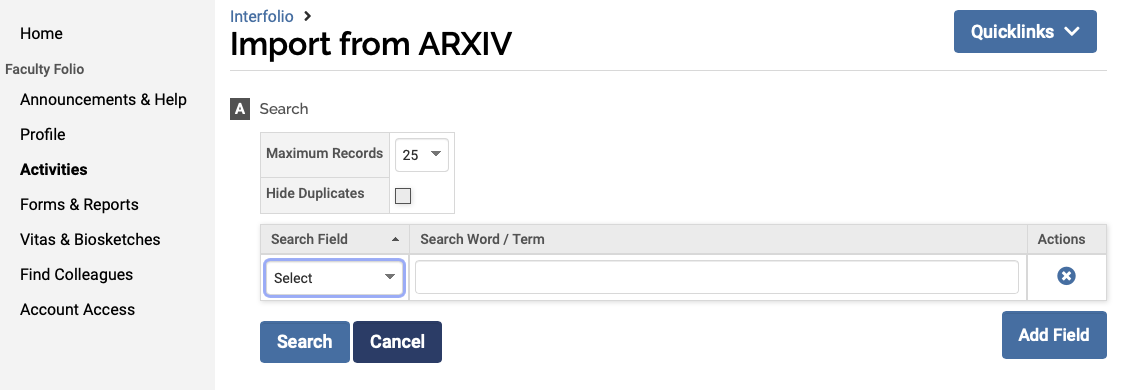
Note: If you have a very large number of citations to import, the import process may take some time.
Northwestern Scholars
While some of the existing scholarship activity in Northwestern Faculty Folio was imported from the Northwestern Scholars system a few years ago, none has been imported since 2018-2019.
If you would like to import Northwestern Scholars citations yourself:
- Navigate to the BibTeX or RIS format of the citation in Northwestern Scholars and copy it.
- Navigate, within NU Faculty Folio, to Activities > Scholarly and Creative Works (Option 1).
- Select "Add" under "Scholarly and Creative Work" to use the import function. Choose, under "Import," the "Generic (RIS / BibTeX)" radio button.
- Select "Continue" and then select "File" to import a file of RIS or BibTeX format OR select "Copied Text" (as displayed below) to paste your copied BibTex or RIS formatted citation.
- Select "Save."
myHR
Personal and contact information and current position have been imported from the myHR system.
If you would like us to contact HR on your behalf to make any changes to your current or historic rank information, please contact Weinberg-Faculty-Folio@northwestern.edu.
CAESAR
"Teaching" section of NU Faculty Folio
Classes taught are imported from CAESAR if you are named as the instructor on the class.
You cannot edit the information in the Teaching section. If you think significant classes you taught are incorrect or missing, please contact WCAS Faculty Folio Support via Weinberg-Faculty-Folio@northwestern.edu.- Combined Sections or Classes - If you taught a combined class or section, the classes are listed separately in Faculty Folio. In future activity reporting periods, the data feed from CAESAR should be able to accommodate combined sections as well as CTEC scores for combined sections; for this year, if you wish, you may use the "Group" button to combine manually the classes in Faculty Folio.
"Research and Independent Study Course Registrations" section of NU Faculty Folio
If you were the instructor of record for 399s, 499s or classes listed as "Research" or "Independent Study," the students in those classes should be identified in Research and Independent Study Course Registrations. You are able to edit this section, so you can add other students if any are missing from the pre-populated data from CAESAR.InfoEd
Grant awards and proposals are imported from InfoEd (the Northwestern University system of record) based on budget periods, or increments. In contrast, the Research Portal system at Northwestern displays overall award.
-
Most multi-year grants have two rows listed: (1) one for the period from the previous year to this year and (2) a second for the period from this year to the following year.
- Multiple rows of grant data are required for annual review by budget committees; this is why the increments are imported to NU Faculty Folio--and not the overall award.
Investigator Role
- Because the Investigator Role for grant increments are freeform entry in InfoEd, the role values can contain typographical errors. Every role value (over 400 distinct values) from InfoEd was brought into Faculty Folio.
Fall Term Grant Proposals may be mislabeled as Winter Term proposals
- If a proposal was made after the end date of the fall term, the proposal may have been imported as winter term of the following year. To correct this, select "View All," edit the proposal, and change the "Start Term" to the fall term of the previous calendar year.
Graduate Student Tracking System (GSTS)
- Any modifications you make in Faculty Folio will not be reflected in CAESAR or GSTS.
- Undergraduate advising information was NOT imported from CAESAR.